Automate Emails in Gmail & Reclaim Your Day: A Busy Professional's Guide in 2025
Does your typical workday start with a sinking feeling as you open Gmail? You're not alone. For countless busy professionals – executives, managers, freelancers, founders – the inbox has become less of a communication tool and more of a relentless taskmaster, dictating priorities and draining precious energy. The constant influx of messages, the pressure to respond quickly, the time lost sorting and searching... it's exhausting.
But what if you could teach Gmail to work *for* you, instead of the other way around? What if you could automate the mundane, surface the critical, and reclaim hours of your week? Good news: you can. From leveraging Gmail's built-in tools to harnessing the power of third-party extensions and even intelligent AI assistants, automating your email is more accessible than ever. This guide will walk you through the spectrum of automation options, helping you transform your relationship with your inbox from one of dread to one of control.
Why Automate Your Gmail Inbox? The Overwhelming Cost of Email
Before diving into solutions, let's quantify the problem. Email isn't just a minor annoyance; it's a significant productivity black hole. Consider these staggering statistics:
The Daily Deluge: The average office worker receives around 121-126 emails *per day*, with billions traversing the internet globally.
The Time Sink: Professionals spend roughly 2.6 to 3.1 hours daily managing email, amounting to nearly 28% of the average workweek according to research referenced by PPM Express (citing McKinsey).
The Interruption Tax: We check our email frequently – some estimates suggest every 6 minutes! Each interruption isn't just a momentary glance; it takes an average of 23-25 minutes to fully regain focus on your original task.
Low-Value Labor: A significant portion of that email time is spent on low-value activities. One study suggested that the average worker spends 51% of their workday on tasks with little impact, with email being a major contributor.
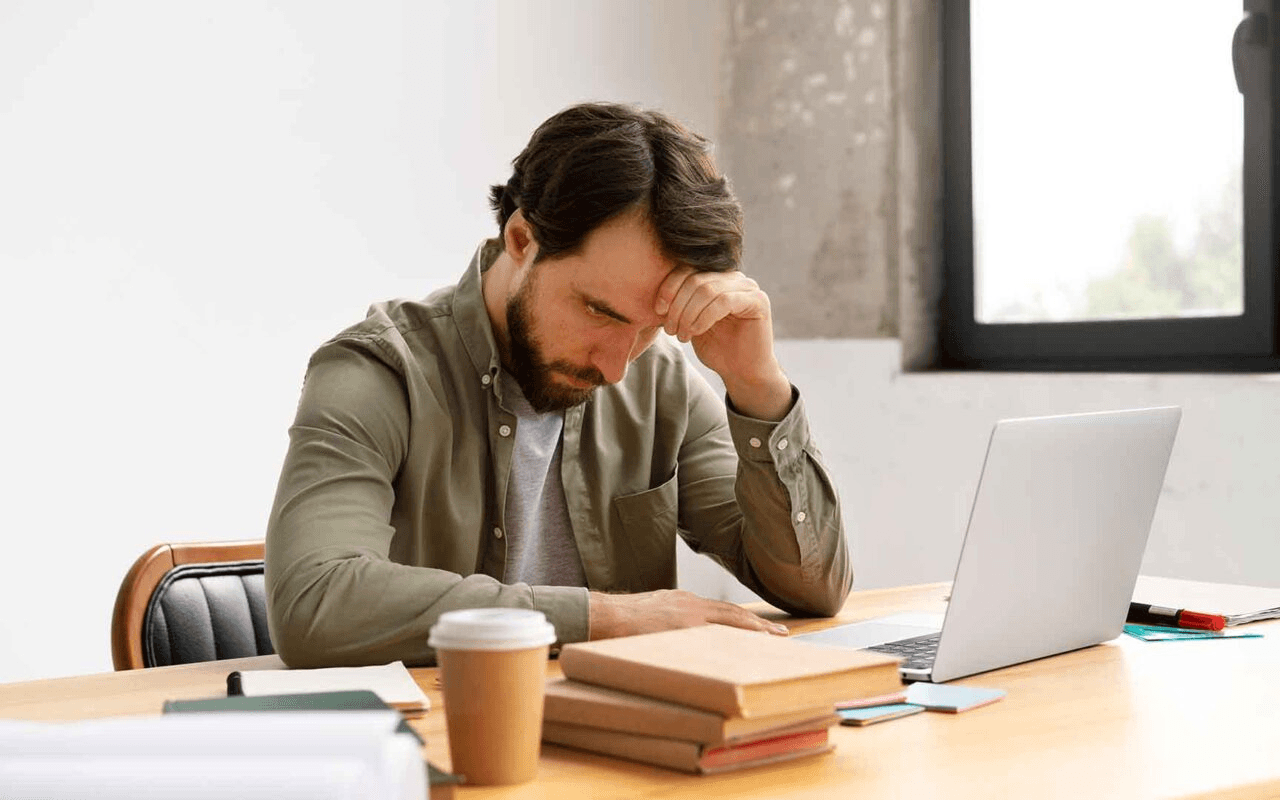
Email overload is a major source of stress and lost productivity for busy professionals.
The cumulative effect? Increased stress, reduced capacity for deep work, missed deadlines, and potential burnout. Clearly, finding ways to manage email more efficiently isn't just nice-to-have; it's a strategic imperative for anyone serious about their productivity and well-being. Automation is the key.
Level 1: Mastering Gmail's Built-In Automation Tools
You don't need fancy software to start automating. Gmail itself offers several powerful, free features that can make a significant difference. Think of these as the foundation of your email automation strategy.
Filters & Labels: Your Digital Filing System
Filters are your first line of defense against inbox chaos. They automatically perform actions on incoming emails based on criteria you define. Combined with Labels (Gmail's version of folders, but more flexible as you can apply multiple labels to one email), you can create a highly organized system.
How it works: You can create filters based on sender (`From:`), recipient (`To:`), subject line, keywords (`Has the words:`), size, or whether it has an attachment. Based on these criteria, you can instruct Gmail to automatically:
Apply a Label (e.g., "Client A," "Project Alpha," "Newsletters")
Archive it (Skip the Inbox)
Mark as read
Star it
Delete it
Forward it
Get Started: In Gmail's search bar, click the settings icon (looks like sliders) to reveal search options. Enter your criteria, test the search, then click "Create filter" and choose your actions. Explore Google's official guide on creating filter rules for detailed steps.
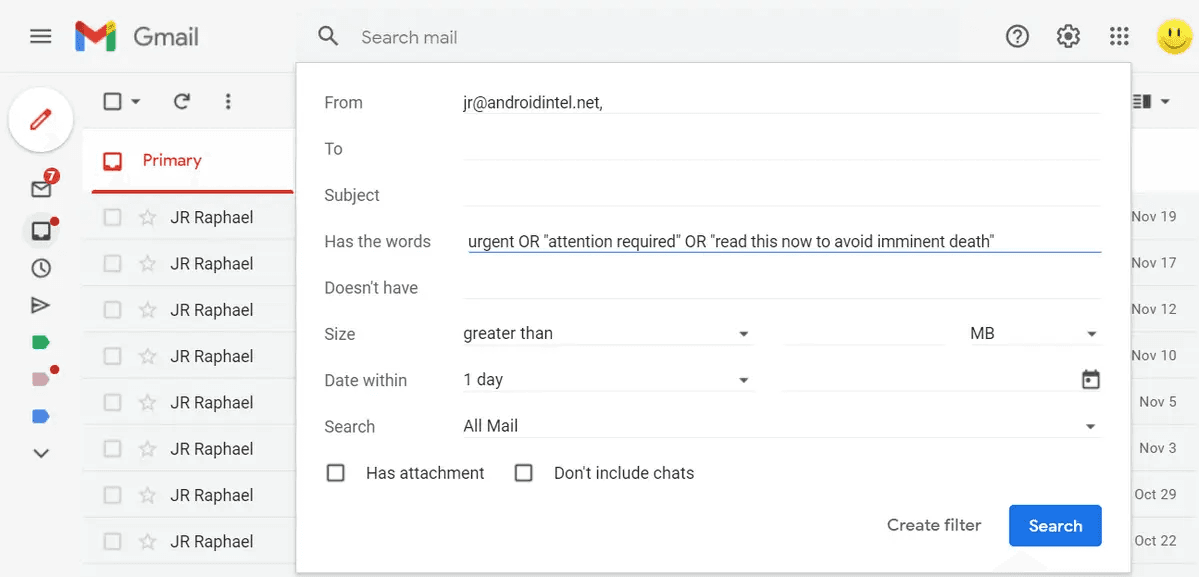
Use Gmail filters to automatically sort incoming emails based on criteria like sender or keywords
Templates (Canned Responses): Reply Faster to Common Queries
Do you find yourself typing similar responses repeatedly? Answering FAQs, sending thank you notes, providing standard instructions? Gmail's Templates feature (formerly known as Canned Responses) lets you save these common messages and insert them with a couple of clicks.
How it works: First, enable Templates in Gmail settings (`Settings` > `See all settings` > `Advanced` > `Templates` > `Enable`). Then, compose your template email, click the three dots in the compose window, go to `Templates`, and `Save draft as template`. To use it, click the three dots in a new email, go to `Templates`, and select your saved template.
This saves significant time and ensures consistency in your routine communications. You can even combine filters and templates to automatically send a canned response based on certain email criteria!
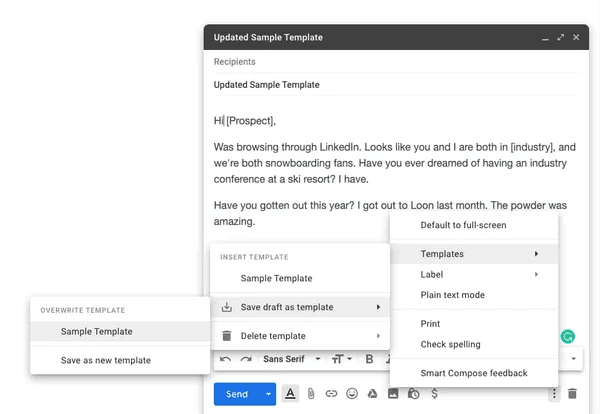
Save time on repetitive replies by using Gmail Templates (Canned Responses)
Snooze & Schedule Send: Taking Control of Time
These two features help you manage *when* you deal with emails:
Snooze: Temporarily remove an email from your inbox until a later time or date when you're ready to handle it. Hover over an email and click the clock icon. Perfect for deferring non-urgent items and keeping your inbox focused.
Schedule Send: Write an email now but schedule it to be sent later. Click the down arrow next to the "Send" button. Ideal for respecting time zones, sending messages during work hours even if you write them late, or timing announcements perfectly. Gmail allows scheduling up to 100 emails, far in advance. Learn more from the official Gmail guide.
Pro Tip: Using Email Aliases ('+' Addressing) with Filters
A lesser-known Gmail trick is using aliases. You can add a plus sign (`+`) followed by any word before the `@` in your email address (e.g., `yourname+newsletters@gmail.com`, `yourname+billing@gmail.com`). Emails sent to these aliases still arrive in your main inbox, but the unique address allows for powerful filtering. For example, create a filter for anything sent `To: yourname+newsletters@gmail.com` and automatically apply the "Newsletters" label and archive it. This is incredibly useful for automatically sorting sign-ups and subscriptions, as noted by users on Reddit and tech blogs like Spin.AI.
Level 2: Supercharging Gmail with Third-Party Extensions
Gmail's built-in tools are great, but sometimes you need more power. That's where third-party Chrome extensions come in. These add specific functionalities directly into your Gmail interface, often bridging gaps in native features. For busy professionals, relevant extensions often fall into these categories:
Advanced Scheduling & Reminders: While Gmail has basic scheduling, tools like Right Inbox or Boomerang offer recurring emails, more sophisticated follow-up reminders if someone doesn't reply, and enhanced tracking.
Email Tracking: Want to know if and when your important email was opened? Extensions like Right Inbox or Mailtrack provide read receipts and click tracking (use ethically!).
CRM Integration: Tools like Streak embed a Customer Relationship Management system right into Gmail, allowing you to manage sales pipelines, track contacts, and organize deals without leaving your inbox.
Team Collaboration: For teams managing shared inboxes (like support@ or sales@), extensions like Gmelius or Hiver offer features like shared labels, email assignment, internal notes, and collision detection.
Task Management Integration: Extensions for tools like Todoist or ClickUp let you turn emails directly into tasks in your preferred project management system.
While exploring extensions can unlock significant productivity gains, be mindful of granting permissions and choose reputable tools. Start by identifying your biggest bottleneck and find an extension that specifically addresses it.
Level 3: The Future is Here - AI Email Assistants for Gmail
Filters and extensions automate *tasks*, but Artificial Intelligence aims higher: automating *intelligence*. AI email assistants are designed to understand the content and context of your emails, helping you manage the cognitive load of a high-volume inbox.
How AI Transforms Email Management
AI assistants leverage machine learning and natural language processing to perform tasks that previously required human judgment:
Intelligent Triage: Analyzing incoming emails to determine priority based on sender, content, urgency cues, and your past behavior.
Smart Summarization: Condensing lengthy email threads or complex documents into concise summaries, highlighting key points and action items.
Contextual Drafting: Generating relevant email replies based on the conversation history, suggesting different tones, and even learning your personal writing style.
AI-Powered Triage: Finding the Signal in the Noise
Feeling overwhelmed by the sheer volume? AI triage acts like a virtual assistant, sifting through your inbox to surface what truly requires your attention. By analyzing various signals, these tools automatically categorize and prioritize messages, moving low-priority items (like newsletters or notifications) out of the way and highlighting urgent requests or important communications. Tools like Emilio or the system described by Mailmodo exemplify this approach. This is where tools like Duet Mail can be transformative, using its AI Triage to analyze urgency and required actions, presenting them in a Focused Dashboard so you immediately see what demands attention, drastically cutting sorting time.
Smart Summarization: Grasping Long Threads Instantly
Jumping into a long email chain can feel like detective work. AI summarization tools read the entire thread and provide you with the gist – key decisions, pending questions, and action items – in seconds. This saves valuable time you'd otherwise spend rereading history. Leading tools like Superhuman and Google's own Gemini for Gmail offer this capability. Similarly, Duet Mail leverages Smart Summarization with Contextual Awareness, ensuring you not only get the summary but also that it incorporates relevant details from past interactions or project context.
Authentic AI Drafting: Respond Faster, Sound Like You
Drafting replies, especially routine ones, consumes hours. AI can generate draft responses based on the email's context, often providing multiple options. The key challenge is maintaining your authentic voice. Advanced AI assistants are increasingly focused on learning your unique communication style, vocabulary, and tone from your past sent emails. This means the drafts they suggest feel less robotic and more like something you'd actually write. This capability is central to Duet Mail's Authentic AI Drafting, which focuses specifically on learning *your* voice to generate personalized, natural-sounding replies quickly.
The AI email space is evolving rapidly, with numerous tools like MailMaestro, SaneBox, and others offering various combinations of these intelligent features, often integrated directly into Gmail via extensions or separate applications.
Best Practices for Effective Email Automation
Automation is powerful, but wield it wisely. Here are a few principles to keep in mind:
Automate Tasks, Not Relationships: Use automation for sorting, scheduling, and routine replies, but don't let it replace genuine, personalized communication where it matters most.
Review and Refine: Periodically check your filters and automation rules. Are they still serving their purpose? Are they accidentally filtering important messages? Adjust as needed.
Use Tracking Ethically: Email open/click tracking can be useful, but be transparent if required and avoid overuse, which can feel intrusive.
Don't Over-Automate Follow-ups: While automated follow-up sequences can be helpful (especially in sales/marketing), ensure they are relevant and provide an easy way for recipients to opt-out.
Personalization Matters: Even with templates or AI drafts, take a moment to add a personal touch where appropriate, especially for important contacts.
Choosing Your Automation Strategy
With several levels of automation available, where should you start? Consider your needs, budget, and technical comfort level.
Feature | Gmail Built-in Tools | Third-Party Extensions | AI Email Assistants |
|---|---|---|---|
Cost | Free | Freemium (Basic free, paid upgrades) | Primarily Paid Subscriptions (Some limited free trials/tiers) |
Complexity | Low (Basic setup) | Low to Medium (Install extension, configure settings) | Medium (Requires setup, configuration, potential learning curve) |
Key Benefit | Basic organization, time-shifting | Adds specific missing features (tracking, advanced scheduling, CRM, team tools) | Reduces cognitive load, intelligent prioritization, summarization, faster drafting |
Best For | Everyone starting out, basic sorting needs | Users needing specific functions like recurring emails, CRM integration, or robust tracking | High-volume email users, professionals seeking maximum productivity & efficiency, those overwhelmed by inbox management |
Compare different email automation approaches to find the best fit for your needs.
A sensible approach is to start with Level 1. Master filters, labels, and templates. If you hit limitations, explore Level 2 extensions that solve a specific pain point. If email overload remains a major productivity drain despite these efforts, investing in a Level 3 AI assistant could provide the most significant return by fundamentally changing how you interact with your inbox.
Conclusion: Take Back Your Inbox
Email doesn't have to be a source of daily dread. By strategically implementing automation – whether through Gmail's native tools, specialized extensions, or sophisticated AI assistants – you can significantly reduce the time and mental energy spent managing your inbox. You can move from reactive firefighting to proactive control, ensuring important messages get attention while minimizing distractions.
The goal isn't just an empty inbox, but a more focused, productive, and less stressful workday. Start small, experiment with the tools that resonate most with your needs, and reclaim your time for the work that truly matters.
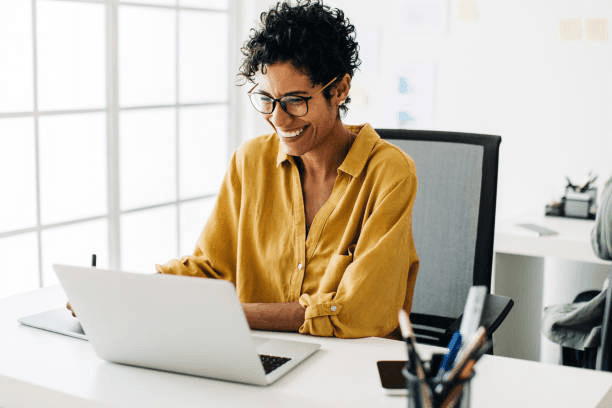
Reclaim your time and reduce email stress through effective automation.
Ready to conquer your inbox? Try implementing filters today, explore an extension for a specific need, or see how an AI assistant like Duet Mail can intelligently automate triage, summarization, and drafting to transform your workflow.